Adding layers to your ArcPad map



Adding layers to your ArcPad map |
|
| Release 8 |



|
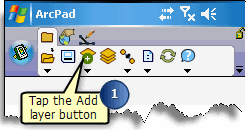

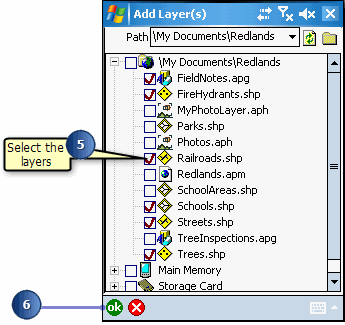
The Add Layer(s) dialog box only displays layers that are supported by ArcPad. A red check mark indicates selected files.
Your data layers are now added to the existing ArcPad map.