Adding an ArcIMS Internet Server



Adding an ArcIMS Internet Server |
|
| Release 8 |



|
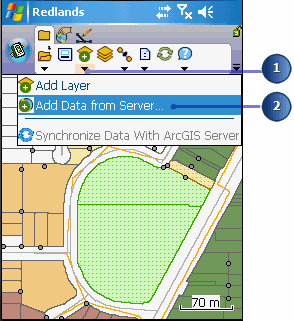
ArcPad lists the supported services that are available to you.
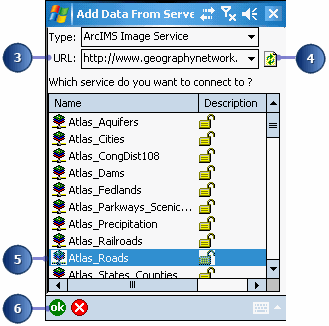
ArcPad creates a .gnd file (Geography Network Definition) which stores the reference to the ArcIMS host URL and the chosen map service.