Editing attributes



Editing attributes |
|
| Release 8 |



|
The Feature Properties dialog box lets you view and edit the attributes of the feature you have selected. The Feature Properties dialog box is automatically displayed once any new feature is created.
By default, the Feature Properties dialog box includes pages for Attributes, Picture, Symbology, and Geography; a custom edit form will also be displayed if it exists. The custom edit form may change the title of the Feature Properties dialog box— for example, “Trees”.
The Feature Properties button on the Edit toolbar is enabled once a feature is selected.
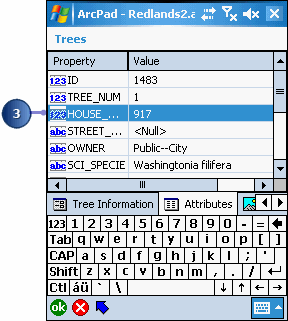
For example, tapping the Value field associated with the HOUSE_NUM Property will open the associated Value text box for typing in the house number value of “917”.
The Soft Input Panel is displayed when a Value text box is opened. If it does not, tap the SIP icon on the title bar.
The Feature Properties dialog box displays the custom edit form if it exists.
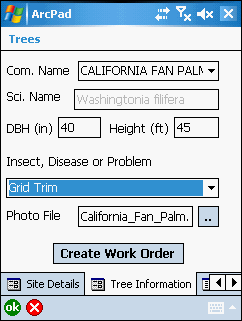
You can also tap the X button if you want to cancel any changes made to the attributes.
Custom edit forms can have multiple tabs, or pages, each with multiple controls. These controls can include text boxes, date controls, and list boxes. Scripts associated with the form perform initialization and validation, enforcing correct data entry before continuing to another page or closing the form. Scripts cannot be added to forms from within ArcPad.