Extending a line



Extending a line |
|
| Release 8 |



|
You can extend a line feature by adding, or appending, vertices to the tail (end) of the line. The Append Vertices tool is selected via the Feature Properties drop-down list.
In order to extend a line feature at the head (start) of a line, you can use the Insert Vertices tool. Refer to the next exercise to learn how to use the Insert Vertices tool.
Vertices can be added by using the pen, incoming GPS coordinates, offsets, or by typing in coordinates.
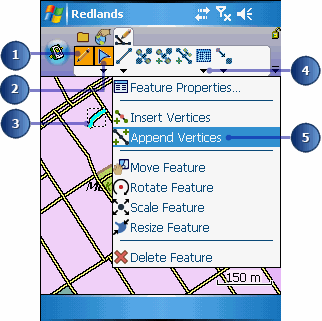
The vertices will be displayed using a gray square. The head, or start, vertex is displayed with a bold square. All other vertices are displayed with normal squares.

You can only append vertices to the end or tail of the line.
The new vertices are added to your line feature.