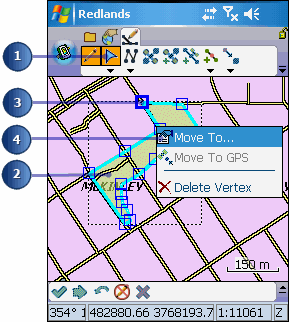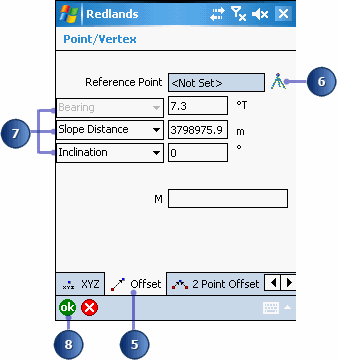Tip
Using Radial
Traverse to move a vertex: You can move the selected vertex using
Radial Traverse and the 1 or 2 Point Offset capabiltity in the Point/Vertex
dialog box. Set one reference point or two reference points before selecting
your vertex. Setting two reference points is only required for 2 point
offsets such as Distance–Distance or Bearing– Bearing.