Creating point features with the pen



Creating point features with the pen |
|
| Release 8 |



|
The Point button is now active, and ArcPad is in point capture mode. Any tap on the screen will create a new point feature at the corresponding coordinates.
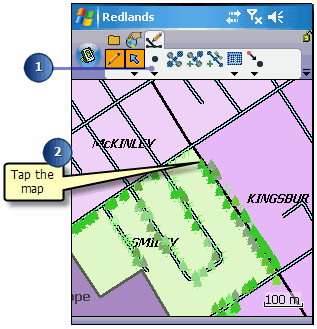
The Feature Properties dialog box is automatically displayed after the new point feature has been created.
If the custome edit form exists for a particular feature,it will be displayed. Otherwsie the Feature Properties dialog box will open on the Attributes page.
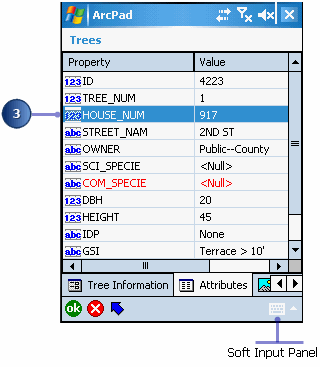
For example, tapping the Property field HOUSE_NUM will open the associated Value text box for typing in the house number value of “917”.
The Soft Input Panel is displayed when a Value text box is opened. If is not displayed, tap the SIP icon on the Command bar to activate it.
The Feature Properties dialog box will display the custom edit form if it exists.
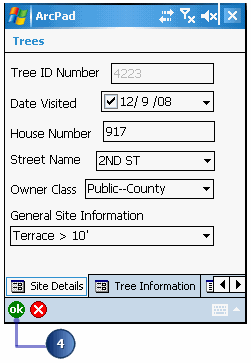
You can also tap the X button if you want to cancel the capture of the new point feature. The point feature, and any attributes that have been typed in, will be deleted.
Custom edit forms can have multiple tabs, or pages, each with multiple controls. These controls can include text boxes, date controls, and list boxes. Scripts associated with the form perform initialization and validation, enforcing correct data entry before continuing to another page or closing the form. Scripts cannot be added to forms from within ArcPad.
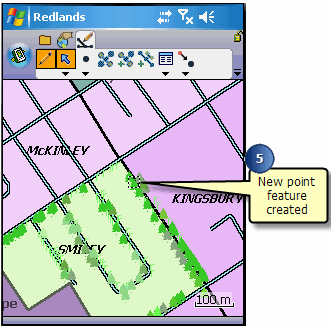
The Point button is still active for capturing additional point features when it is displayed in depressed mode.
In order to see the feature, whether you are adding a new or displaying an existing feature, you will need to zoom in beyond the set scale. Scale dependencies are set on the Scale page of the Layer Properties dialog box.
You will also need to zoom in beyond the set scale in order to see the features if a @##MAPSCALE## filter has been applied to an ArcPad AXF layer.