Creating a line feature using the Line tool and the pen



Creating a line feature using the Line tool and the pen |
|
| Release 8 |



|
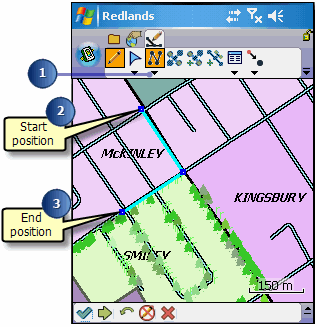
The Feature Properties dialog box or custom edit form is automatically displayed after the new line feature has been created.
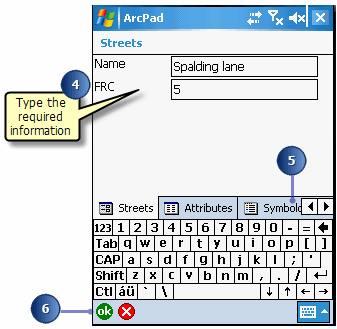
Your new line is drawn using the symbology you defined.