Deleting features



Deleting features |
|
| Release 8 |



|
To delete a feature from the map and from your dataset, use the Delete Feature tool on the Feature Properties button dropdown list. ArcPad edits the original, or source, shapefile or AXF file; it does not operate on a copy of the file. Once a change has been committed, you cannot undo it.
When a feature is deleted, ArcPad converts the feature to a null shape and then subsequently ignores the null shape.
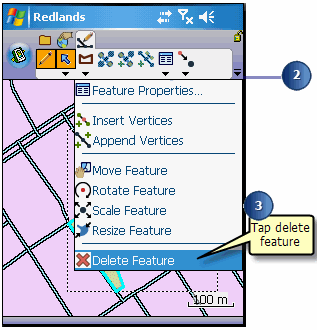
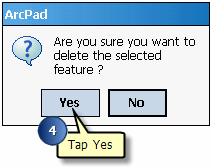
The selected feature is deleted.