Moving a point feature to an x,y location using Move To



Moving a point feature to an x,y location using Move To |
|
| Release 8 |



|
If you already have a feature selected using one of the methods described earlier in this chapter, tapping the Select and Vertex Editing button will display the point or vertices of your already selected feature using a blue square. Skip to task step 4.
The point symbol or vertices of your line and polygon feature will be displayed using a blue square.

If you have a GPS connected and activated, tap Move to GPS, to move the point feature to the current GPS position.
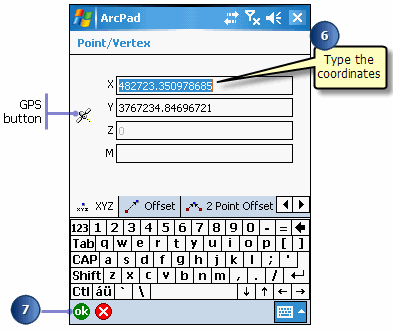
The selected point feature is moved to the specified coordinates.