Overview of ArcPad toolbars



Overview of ArcPad toolbars |
|
| Release 8 |



|
ArcPad tools are organized onto four default toolbars. You can switch between toolbars by choosing a toolbar icon from the toolbar selector. As you choose the toolbar icon, you will see that the tools in the area below it also change. The four default toolbars:
The Command bar is located at the bottom (by default) of the ArcPad window and is only visible whilst editing.The Main toolbar contains the tools necessary for managing your data. The Browse toolbar allows you to explore your data by panning, zooming, and retrieving information. The Edit toolbar and the Command bar activate the editing tools so you can add new data or update existing data. The StreetMap toolbar contains the tools for geocoding and routing with StreetMap data.
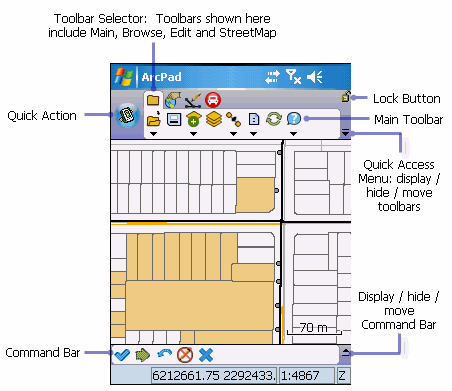
You can switch between toolbars by:
The Command bar is automatically displayed when a layer is selected for editing. The StreetMap toolbar is automatically displayed when a StreetMap layer is added to the ArcPad map.
By default on the left hand side of the toolbars is a large round button  . This is the ‘Quick Action’ button. You can
choose what action this tool performs, for fast easy access. You can choose to assign a single
tool, making the Quick Action button a one click stop for your most used tool, or choose to
assign multiple tools to create a Quick Action menu. By default when you click on this tool, a
selection of commomly used file tools are listed as a menu. To modify the Quick Action button see
the 'ArcPad Toolbar Manager' section.
. This is the ‘Quick Action’ button. You can
choose what action this tool performs, for fast easy access. You can choose to assign a single
tool, making the Quick Action button a one click stop for your most used tool, or choose to
assign multiple tools to create a Quick Action menu. By default when you click on this tool, a
selection of commomly used file tools are listed as a menu. To modify the Quick Action button see
the 'ArcPad Toolbar Manager' section.
The display of toolbars can be easily changed within ArcPad from the Quick Access menu, located on the right hand corner of the toolbar area, as shown below.
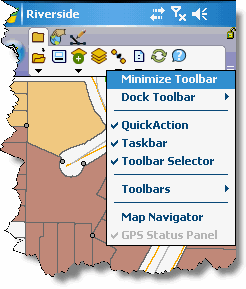
Toolbars can be docked to the top, bottom, left and right of the screen, and various parts of the total toolbar area hidden.
The Quick Access Menu icon  gives you
the options to:
gives you
the options to:
You can also create new toolbars that contain built-in and custom tools using ArcPad Studio or with the ArcPad Toolbar Manager.
Toolbars can have an unlimited number of tools. A toolbar that contains more tools has a scroll toolbar on the right hand side, so the tools can be viewed by scrolling left and right. Scroll toolbar only appears if there are too many tools to fit within the allocated toolbar space.