Favorites Toolbar



Favorites Toolbar |
|
| Release 8 |



|
Favorites toolbar is an optional toolbar in ArcPad. It can be configured from the ArcPad Options menu.
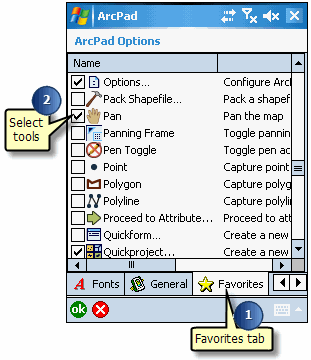
A pop-up window displays that some preferences have changed, which require a restart to take effect. Hit OK and Exit ArcPad. When you restart ArcPad, the Favorites toolbar appears as the first toolbar displaying the selected tools. See the screenshot below:
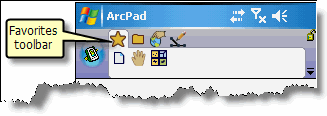
You can use these tools like other tools on the toolbars. The Favorites toolbar reduces the number of clicks among the different toolbars.
The Favorites toolbar can be removed by deleting the 'ArcPadFavoritesPrefs.apx' file from My Documents\My ArcPad folder, or by unchecking all of the tools on the favorites tab of the ArcPad options dialog in ArcPad.
After deleteing ArcPadFavoritesPrefs.apx, only the toolbars in ArcPad.apx appear.