Overview of Open Map dialog box



Overview of Open Map dialog box |
|
| Release 8 |



|
By default when ArcPad begins, the Open Map dialog box will appear. This allows you to quickly get started with ArcPad. Using the Open map dialog box, you can start using ArcPad with an empty map, browse for data, open an existing map or data, or create a new QuickProject. If you are a new user, the following dialog appears.
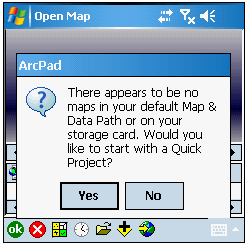
This dialog gives you the option to either start with 'QuickProject' or search for layers. If you click 'Yes' the 'QuickProject' dialog box appears, and if you click 'No' the 'Open Map' dialog appears, as shown below.

To turn the Open Map dialog box on/off, go to the General page in the ArcPad Options dialog box, and check/uncheck the box 'Show open map dialog on startup'.
 button and the Add Layer(s) dialog box opens.
button and the Add Layer(s) dialog box opens.