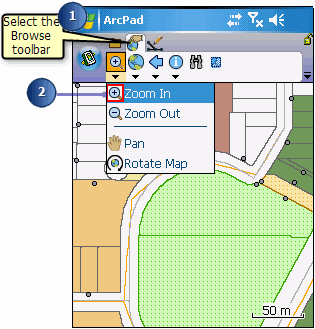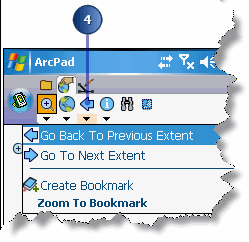Zooming and panning |
| Release 8 |



|
-
Select the Browse toolbar from the Toolbar Selector area.
-
Tap either the Zoom In, Zoom Out, or Pan tool, depending on what you would like
to do.
-
Zoom In or Out by drawing a rubberband box. Pan by dragging the pen along the
map.
Alternatively, with the Zoom In, Zoom Out, or Pan tool active, tap the map
and ArcPad will perform the action and recenter the map at that location.
-
Tap the Go Back To Previous Extent button to undo your last zoom or pan.