Editing related tables in ArcPad



Editing related tables in ArcPad |
|
| Release 8 |



|
In this task you will use ArcPad to edit the poles layer, by selecting a pole and adding a light to the pole, as well as a light inspection to the added light.
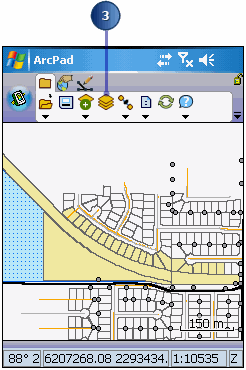
Notice that only the Poles layer has a checkbox for editing as it was the only layer selected for editing in the Get Data For ArcPad tool in the previous task. All of the other layers were selected for display only, and as a result are read-only in ArcPad.
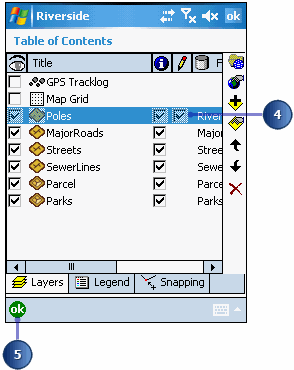
You are now ready to select a Pole to edit
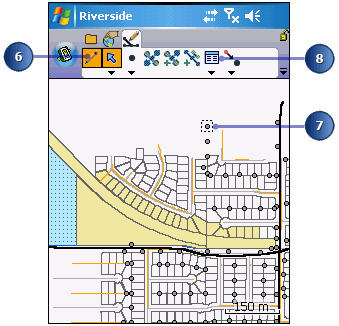
Notice that the subtypes and coded value domains defined in ArcGIS are shown in the Feature Properties dialog as drop-down list. You can tap the MATERIAL or MANUFACTURER properties to display the drop-down list and select a value from the list.

The relationship classes and related tables that were defined for the
Riverside geodatabase and the Poles feature class (in ArcCatalog) are
displayed in the additional tabs (Lights, LightInspections) on the Feature
Properties dialog box. In addition each relationship appears as a field with
a light grey background color on the bottom of the Attributes page. Tapping
on these fields will navigate you to the page for that relationship. The
Down arrow  indicates that Lights is a child table for the Poles feature class, while
the Double Down arrow
indicates that Lights is a child table for the Poles feature class, while
the Double Down arrow  indicates that LightInspections is a child table for
the Lights table.
indicates that LightInspections is a child table for
the Lights table.
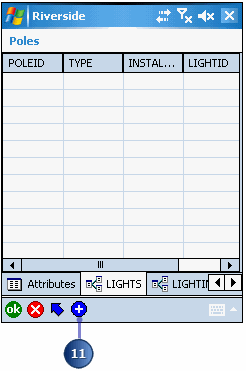
There are no records in the Lights table—your task is to add a Light that is associated with the current selected pole.
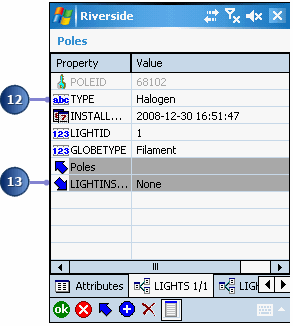
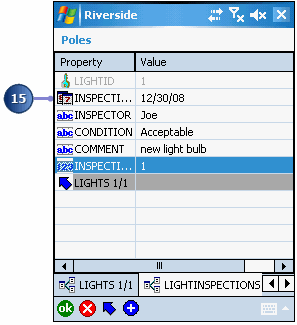
You have completed the task of editing the Pole and adding a light and light inspection to the pole.