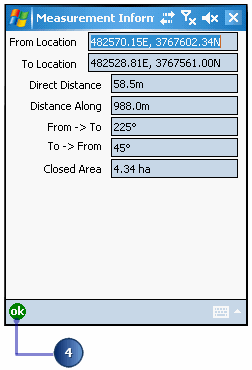Using the Freehand Measure tool



Using the Freehand Measure tool |
|
| Release 8 |



|
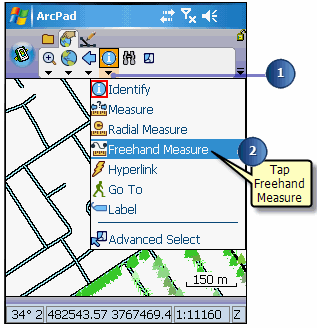
The Freehand Measure tool is activated, and the Freehand Measure button is depressed and promoted onto the toolbar. A red box around the Freehand Measure tool indicates that it is active.
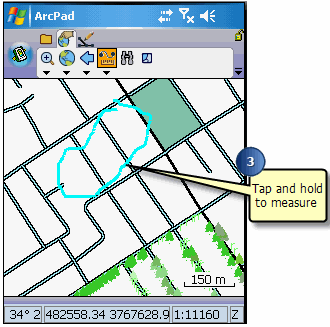
ArcPad displays the Measurement Information dialog box with the following data: the coordinates (from and to location), the direct distance (from start to end), the actual distance drawn, the bearings, and the area.