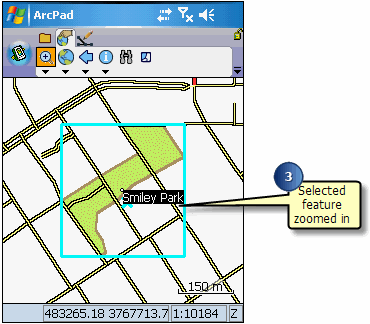Using the Go To tool on your query



Using the Go To tool on your query |
|
| Release 8 |



|
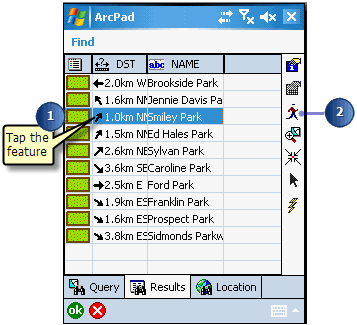
The feature is highlighted using the current highlight color and set as the current navigation destination. The feature is also labeled using the value of the field that was searched on. If no field was specified, then the label will use the field that has any part of the word ‘name’ in the field name.