| Getting started with ArcIMS Designer | |
ArcIMS Designer is a wizard-driven application that guides you through the Web site design process. Once you have authored a map and published it as an Image, Feature, or ArcMap Image Service, you need to build a Web site, or viewer, for it. The core of an ArcIMS Web site consists of one or more services, but it may also contain a legend, tools for navigating the map, a scale bar, and an overview map.
Designer outputs three viewers:
Designer consists of a series of panels you see depending on the choices you make. Some panels appear only if you have selected a particular viewer. Others appear only if you have included a Feature Service in your Web site. Most panels do not appear if you choose the Java Standard Viewer because it does not allow customization.
These viewers output from Designer can be used as-is, or you can customize them. Customizing the viewers is covered in Customizing the HTML Viewer and Customizing the Java Viewer.
| 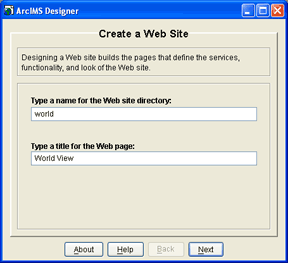 |