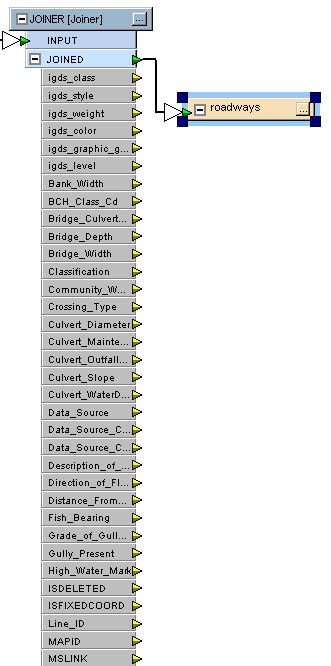
Add a new attribute to the feature type:
Select the Destination Feature Type, right-click and select Add Attribute. (You can also click the Properties button and the User Attributes tab.)
Enter the name of the attribute and use the tab key to move through the Data Type, Width and Decimal fields. You can enter or change the default values provided in these fields, or continue to enter more attribute names.
Click OK.
Connect the attribute with its source.
|
To quickly rename an attribute without reopening the dialog, float the cursor over an attribute name (you will see a highlight), right-click and select Rename Attribute. |
Copy attributes from another feature type or a transformer. This is a useful feature, if for example, you have many attributes to duplicate:
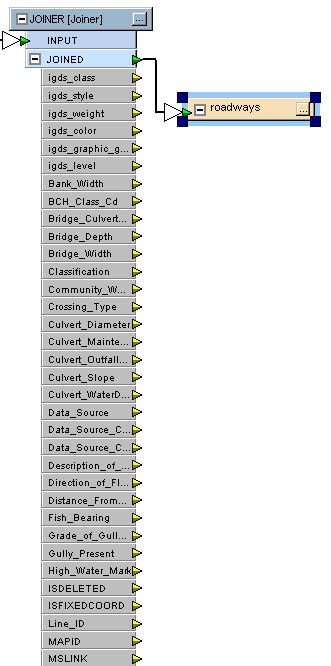
Select the Destination Feature Type, right-click and select Copy Attributes Fromů
Select either a transformer or another feature type.
All the attributes will be copied to the selected feature type.
|
Tip: Use the Attribute Connection window to quickly connect the attributes. |
|
To quickly remove some of the attributes, float the cursor over an attribute name (but make sure you don't click the left mouse button). A background highlight will appear behind the attribute. Press the Delete key. The highlight will move down the list so you can quickly remove many attributes. |