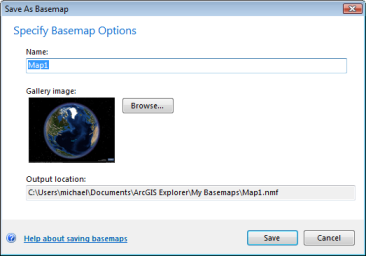You can save a copy of the map that's open in the application to rename it, change the location of where you save the file, replace your current default map, or save it as a basemap to add to the Basemaps Gallery.
To save a map to a different file name
Click the ArcGIS Explorer Button  , point to the arrow next to Save As and then click ArcGIS Explorer Map:
, point to the arrow next to Save As and then click ArcGIS Explorer Map:
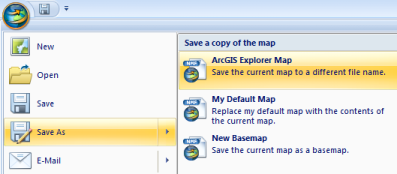
In the File Name list, type or select a name for the file.
To replace My Default Map with the contents of the current map
Click the ArcGIS Explorer Button  , point to the arrow next to Save As and then click My Default Map:
, point to the arrow next to Save As and then click My Default Map:

If you've already saved My Default Map, you'll be prompted to make certain you want to overwrite it:
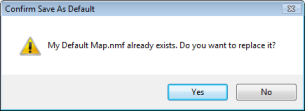
The next time you start ArcGIS Explorer, the new version of My Default Map will display on startup.
To save the current map as a basemap
Click the ArcGIS Explorer Button  , point to the arrow next to Save As and then click New Basemap:
, point to the arrow next to Save As and then click New Basemap:

Clicking New Basemap displays the Save As Basemap dialog in which you can specify a name for the basemap without the .nmf extension and an image to associate with it.
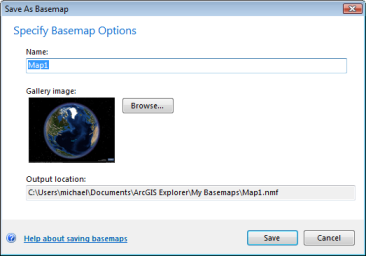
The name will appear in the Gallery with an image, when you add the basemap to an application configuration. Note that by default, Explorer generates a thumbnail image of the current map display as the basemap's Gallery image. If you've created an image for the Gallery yourself, click the Browse... button to locate it on your machine or local network. Note also that the Output location listed at the bottom of the dialog can't be changed.
 Feedback
Feedback
 E-mail this topic
E-mail this topic
 Print this topic
Print this topic
 Feedback
Feedback
 E-mail this topic
E-mail this topic
 Print this topic
Print this topic
 , point to the arrow next to Save As and then click ArcGIS Explorer Map:
, point to the arrow next to Save As and then click ArcGIS Explorer Map: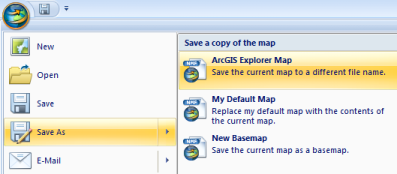
 , point to the arrow next to Save As and then click My Default Map:
, point to the arrow next to Save As and then click My Default Map:
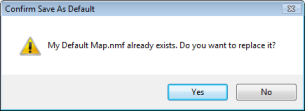
 , point to the arrow next to Save As and then click New Basemap:
, point to the arrow next to Save As and then click New Basemap: