 Feedback
Feedback
 E-mail this topic
E-mail this topic
 Print this topic
Print this topic
| Manage slides with the Slides window |
 Feedback Feedback
 E-mail this topic E-mail this topic
 Print this topic Print this topic
|
The Slides window is a dockable window that displays thumbnail images of all the slides of your presentation. To display the Slides window, on the Presentation tab, in the Review Slides group, click Slides Window. The slides are listed in the order in which ArcGIS Explorer displays them during a running presentation. Use the Slides window to manage your presentation and navigate to the view associated with each slide.
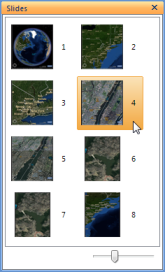
If you've captured a slide with an open popup window, you'll see a small icon that represents a generic popup window on the right side of the slide's thumbnail, as on, for example, slide 2 in the following Slides Window:
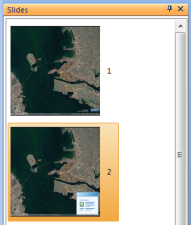
The icon indicates that when you show the slide during the actual presentation, the popup window that was open and visible when you captured the slide will display as open.
In all cases, as you capture each new slide, it is inserted after the currently selected slide in the Slides window; it then becomes the selected slide. You can change the order in which the slides will be displayed, delete slides, hide slides, recapture slides, move to the view of a slide, and change the size of the thumbnail images that represent the slides. These actions are described in more detail below. Each of the actions works on the selected slide(s) except for Recapture Slide which you can use only when you've selected a single slide.
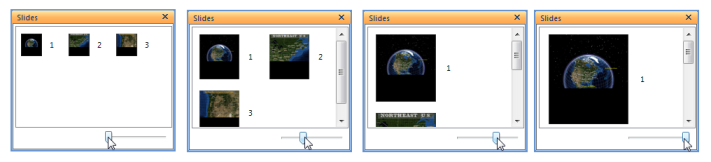
Note To select multiple sequential slides in order to delete, hide, or move them as a group, click the first slide, and then hold down SHIFT while you click the last slide that you want to select. To select multiple nonsequential slides, hold down CTRL while you click each slide that you want to select.