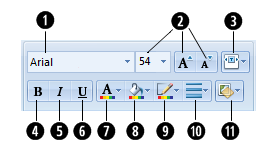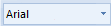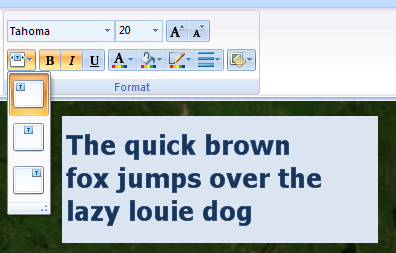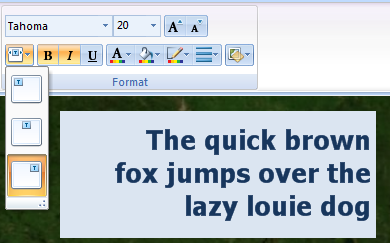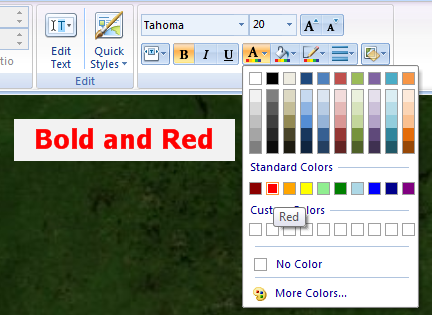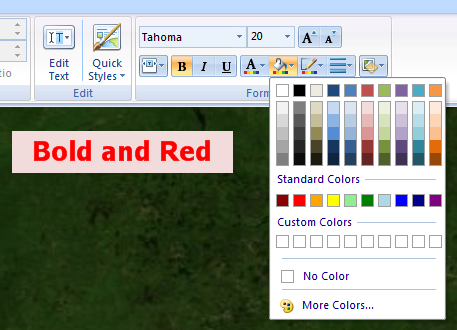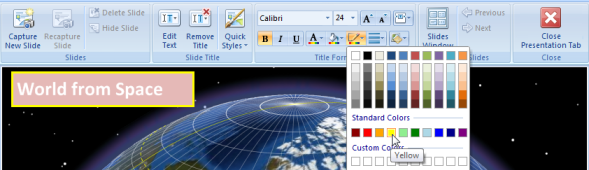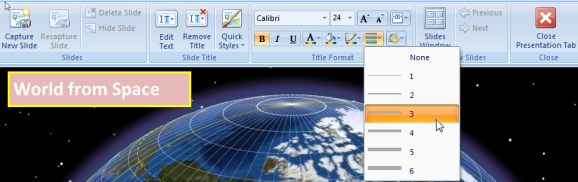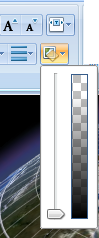You can control the appearance of the text by setting an initial style from the Quick Styles gallery.
You can change these properties for text
Set the text font face
Click a font in the Font box:
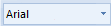
Top of Page
Set the font size
Type or click a font size in the Font Size box. You can also use the controls to the right of the Font Size box to increment or decrement the font size to the next size listed in the box:

Top of Page
Set the text alignment
Click the text alignment button to choose from one of three alignments for the text.
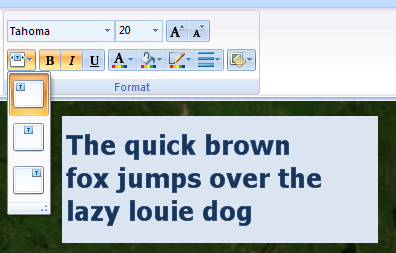

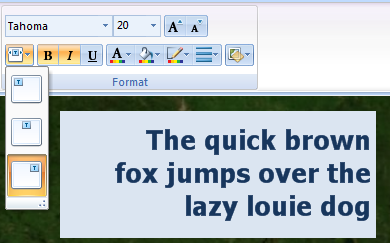
Top of Page
Make the text bold
In the Format group click Bold:

Top of Page
Italicize the text
In the Format group click Italic:

Top of Page
Underline the text
In the Format group click Underline:

Top of Page
Set the text color
In the Format group click the Text Color button to choose the color of the text. Here, the text, which already was set to Bold, is set to Red:
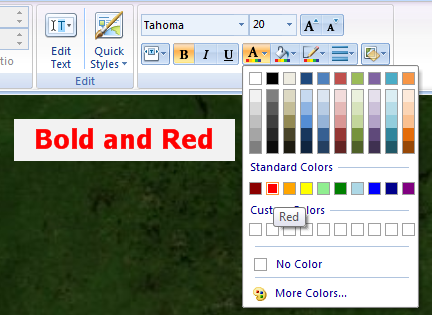
Top of Page
Set the slide title's background color
In the Format group click the Background Color button to choose the color of the text background. Here, thetext's background is set to Red, Lighter 60%:
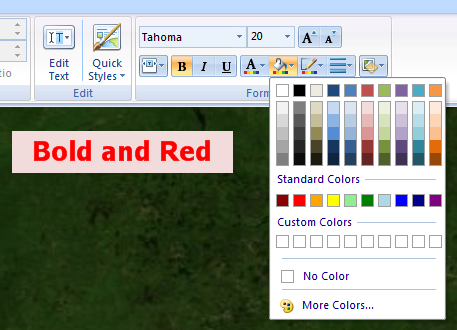
You can control the transparency of the background color by clicking the Background Transparency button.
Top of Page
Set outline color
In the Format group click the Outline Color button to choose the color of the text outline. Here, the outline is set to Yellow:
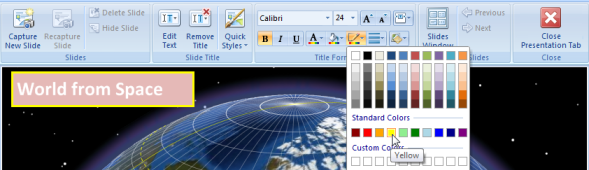
Top of Page
Set the width of the text outline
In addition to its color, you can set the outline's width. In the Format group click the Outline Width button to choose the width of the outline:
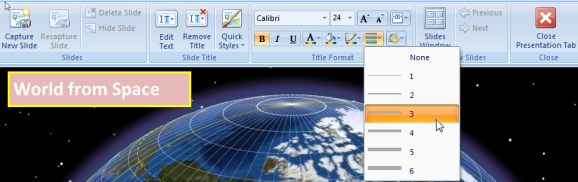
Top of Page
Set the transparency of the text background
In the Format group click the Background Transparency button to display the Transparency slider to set the transparency of the text background fill:
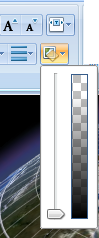
Top of Page
 Feedback
Feedback
 E-mail this topic
E-mail this topic
 Print this topic
Print this topic
 Feedback
Feedback
 E-mail this topic
E-mail this topic
 Print this topic
Print this topic