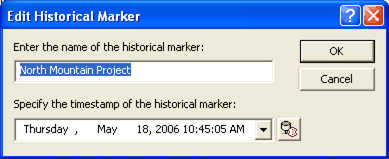|
Working with historical markers |
|
| Release 9.3 |    |
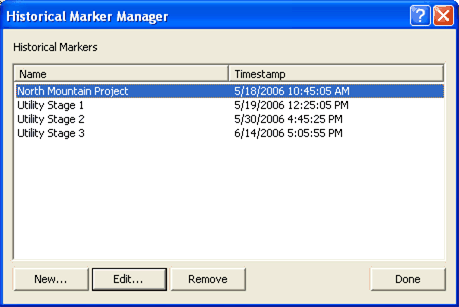 To create a new historical marker, click the New button and specify the name and the time stamp of the marker.
To create a new historical marker, click the New button and specify the name and the time stamp of the marker.
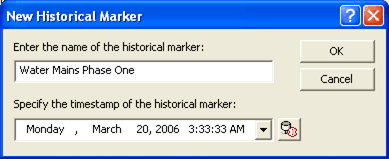 To edit the properties of a historical marker, click the Edit button. You can then change the name and the time stamp associated with the selected historical marker.
To edit the properties of a historical marker, click the Edit button. You can then change the name and the time stamp associated with the selected historical marker.