Command bar



Command bar |
|
| Release 8 |



|
The Command bar is also automatically added when a data layer is selected for editing. It includes tools for geometry capture and editing including completing a feature, committing or cancelling changes to a feature, and undoing edits. The Command bar toggles on and off with the Edit toolbar.
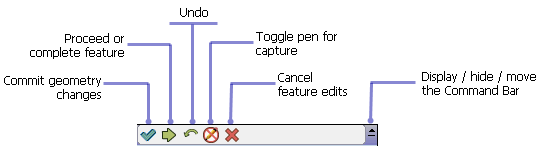
The size of the buttons on toolbars can easily be increased by setting the button size on the General page of the ArcPad Options dialog box. Larger button sizes are easier to see and tap, especially when working outdoors in adverse weather conditions. Increasing the button size is not a good idea with the standard toolbars on small screens, but it is a good idea for custom toolbars with fewer buttons and on large screens.
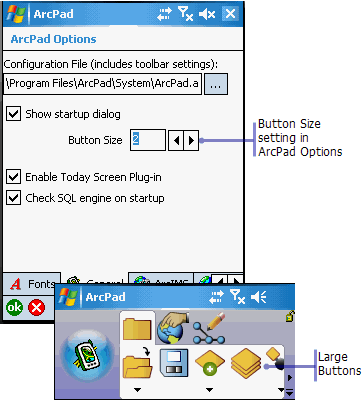
Toolbar contents are stored in a configuration file. The default file is located in ArcPad 8.0/System/ArcPAd.apx. When customizing toolbars (refer to either ArcPad Toolbar Manager section of this user guide, or the ArcPad studio help for a description on how to create a custom toolbar).
You can either edit the default arcpad.apx file (in that case no change is required on the ArcPad option general tab) or you can create a new .apx file. This may be useful if you have different projects that require different toolbars. If you create a new .apx file for your custom toolbars, you need to choose that file on the ArcPad options general tab, click ok, close and reopen ArcPad for the new toolbars to take effect.