Deploying a Published ArcPad Project



Deploying a Published ArcPad Project |
|
| Release 8 |



|
Deploy ArcPad Data to a Single Mobile Device
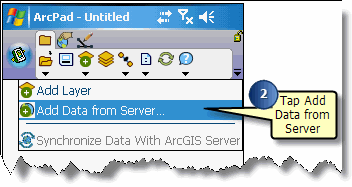
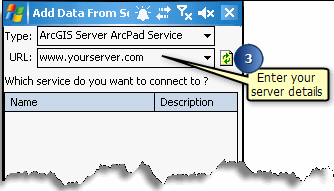
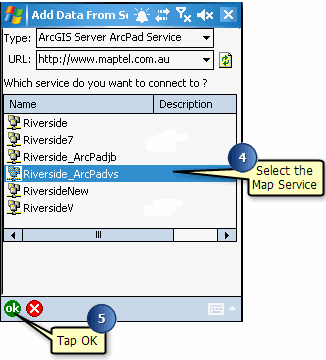
Choosing to deploy to a folder on this computer allows you deploy to many devices. For example you can copy the folder to many SD Cards, and distribute to your users.All users load the data onto their mobile device, and all will have the ability to synchronize with the source geodatabase (see Exercise 4e. You can also email the folder to user or place it on a public directory or web site for retrieval.