| Setting the scale dependency of symbols and renderers | |
| Related Topics |
|---|
|
Setting the scale dependency of labels Drawing features using one symbol Setting a layer's scale dependency |
Setting scale dependency of symbols involves establishing maximum and minimum display scales. For example, you might want to have a simple symbol for a layer when at full extent. As a user zooms in, you may want to show more detail in the symbols.
Setting the scale dependency of symbols does not affect the scale dependency of labels, which must be set separately. The scale dependency of labels is set on the Labels tab of the Layer Properties dialog box. For more information, see Setting the scale dependency of labels.
You can set a maximum and minimum scale range for renderers using the Symbols tab in the Layer Properties dialog or using the Legend's Layers tab.
| 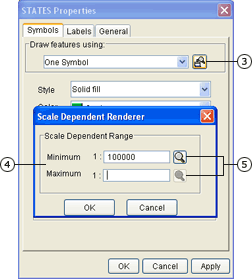 |
Scale factors have been added to the renderer. | 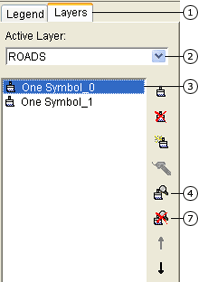 |