 Feedback
Feedback
 E-mail this topic
E-mail this topic
 Print this topic
Print this topic
| Find Directions |
 Feedback Feedback
 E-mail this topic E-mail this topic
 Print this topic Print this topic
|
Find Directions provides driving directions from one location to another. The result is a point-to-point route that can be displayed on the map or printed. The resulting route consists of a list of point locations. Each point location contains localized driving instructions at the point (an instruction consists of a turn to take [when appropriate], a distance to travel, and a road on which to travel).
You can find directions in the United States, Canada, Mexico, and the majority of Europe. In addition, directions has partial coverage in a number of other countries including Australia, New Zealand, and many countries throughout Africa, Asia Pacific and South America. Refer to the Microsoft Bing Services documentation for further information.
 and click a location on the map.
and click a location on the map.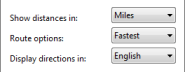
Once Directions completes successfully, you'll see a folder named <start location> to <end location> followed by the driving distance and driving time. Directly beneath the top-level folder you'll see a line note that represents the route. Beneath the route you'll see folders that contain the stops and the specific turns to take to reach your destination.
Select any of the items related to the Directions and use the controls on the Tools tab or right-click an item and use its context-menu to perform the following operations:
| Work with | As you would work with... | |
 | The Main, Stops, and Driving Directions folders | Folders |
 | The Route, the Start location, and the Stop location | Point and line notes |
 | Individual turns | Views |
 in the Contents window and select Show Popup, or select the route and on the Tools tab select Show Popup.
in the Contents window and select Show Popup, or select the route and on the Tools tab select Show Popup.