| Setting the scale dependency of labels | |
| Related Topics |
|---|
|
Setting the scale dependency of symbols and renderers |
Setting scale dependency involves establishing maximum and minimum display scales for labels. If you set the scale dependency of a layer's labels, the labels will not appear when zoomed in or out beyond the maximum and minimum scales.
The scale dependency of labels is set on the Labels tab of the Layer Properties dialog box. Scale dependency of symbols must be set separately and does not affect the scale dependency of labels.
| 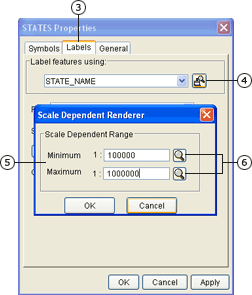 |