| Using the Layers tab | |
| Related Topics |
|---|
|
The Layers tab has tools for changing layer properties and adding renderers. A renderer provides the framework for adding symbols. Each symbol must be associated with a renderer. The layers tab allows you to create complex symbols as well as set scale dependencies. You can use more than one symbol to represent a layer. This is done by grouping together several renderers. For example, suppose you create a streets layer using a thick black line. You then add a second symbol, a thin white line. The result is a black and white line symbolizing the street features. You can also change a layer's symbology based on scale. This is done by setting scale dependent renderers. When a map is zoomed out, you may want to show simple symbols. As you zoom in, you may want to show more detail by using a different set of symbols. The Layers tab toolbar also includes buttons for changing the drawing order of renderers, removing renderers, and clearing labels. When changing the drawing order of renderers, keep in mind that renderers at the bottom of the list draw first and appear behind renderers at the top of the list. |
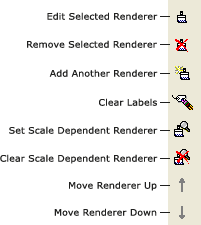
|
|  |
| 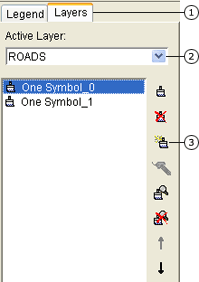 |
| 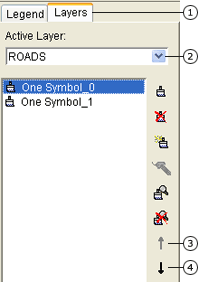 |
| 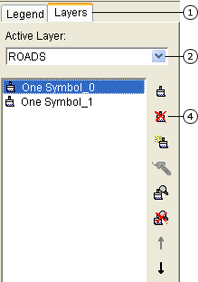 |
| 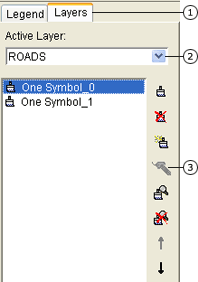 |
The Add another renderer, Move renderer up, Move renderer down, and Clear scale dependent renderer tools are only available on the Layers tab.
Shield and label renderers draw on top of all layers. This means that even if a layer draws behind other layers, its shields and labels draw on top of other layers in the map. Shields will not draw on top of labels. ArcIMS Author tries to place shields so that they do not obscure labels.