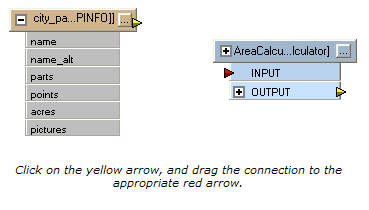
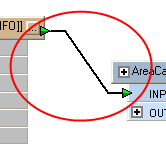
To include a transformer in your workspace, double-click on it with your left mouse button. Or select it and then just drag and drop it onto the canvas.
You can manually connect it to a feature type, attribute or another transformer by dragging the yellow arrow to the desired place.
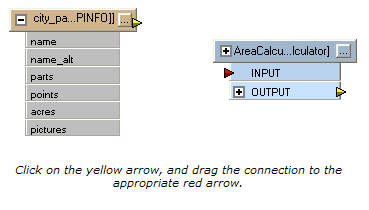
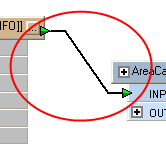
You can also connect a transformer is to drag it close to the connection port until you see a highlight.
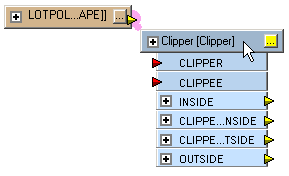
Release the left mouse button. You may be prompted to select the input port if there is more than one.
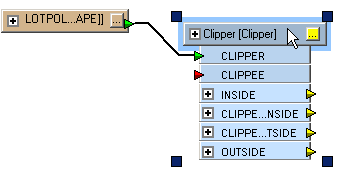
You can then manually connect output ports to their destinations, or use the Insert Before function.
Connect transformers using Quick Connect.
|
Tips:
|
Do you have many connections that you'd like to route around other transformers and feature types? Select the connection, click the right mouse button, and then select Insert Vertex on Link. (Or, you can double-click the connection.) You can drag the vertices anywhere on the link, and use them to route your connection around parts of your workspace.
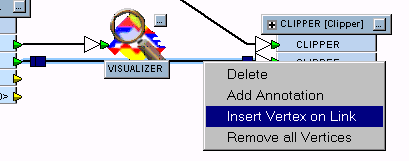
To remove vertices, select the connection, click the right mouse button, and then select Remove all Vertices.
To copy a transformer to another part of your workspace, select it and then choose Duplicate from the command menu. The new transformer will appear in the workspace.
NOTE: The properties button will change back to yellow on the duplicated transformer to remind you that you may need to edit the new parameters.

Select a transformer and press Delete. If you have many transformers to remove, choose Remove Transformers from the Tools menu and check the box beside each transformer.