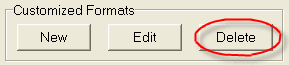For Settings Box Help: Press the F1 button on your keyboard, or click the question mark in the upper-right portion of the Settings Box.
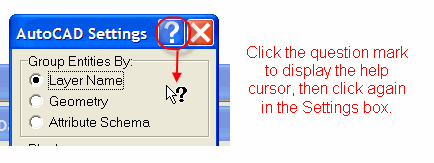
A Custom Format is an FME Workspace that can be used to preprocess data as if it were a data format on its own. Once created, it will show up in the input formats list. From then on, it can be used in any FME component as a separate format, including application extensions.
A Custom Format can only be an input format. When you create a Custom Format, you can, in effect, define your readers, your pipeline, and the format's schema, and you can use it like a standard Source Format. This is useful if you consistently use the same information in a translation, and when you consistently perform the same processing on datasets. After you create and save the format, it will be selectable from the Formats Gallery.
There are two ways to start:
Export as a Custom Format.
Use the Custom Format wizard.
For more information, see the fmepedia page here.
Open an existing workspace and choose Export as Custom Format from the File menu. You will be prompted to enter a name and description. A new Workbench window will open, and the custom format information will appear in the title bar.
To initiate the Custom Format wizard, choose Browse Formats from the Tools menu, and click the New button in the "Custom Formats" area at the bottom of the Gallery window.
The Custom Format wizard will guide you through the following steps:
Select the Source Format
Select the format of your source data. You can also click the Browse button to choose from the Formats Gallery.
Locate Source Data
Type the location of your input data. You can also use the buttons to browse for files or add multiple datasets. If the source format has specific default settings that you want to change, you can edit them here.
|
For Settings Box Help: Press the F1 button on your keyboard, or click the question mark in the upper-right portion of the Settings Box.
|
Select Exposed Parameters
The parameters listed here will depend on your source data, and the ones you select will determine which parameters will be shown when you use the format in a translation.
Name the Custom Format
Enter a short name and a description for the new format. When the format is saved to the Formats Gallery, the short name appears in the Short Name column, and the description appears in the Name column.
Create the Custom Format
After you click Finish, the Workbench canvas will open and the feature types will appear. Like a regular workspace, you can do the following:
The only visible difference between a Custom Format and a Workspace is that there is no destination dataset. You can, however, add destination feature type definitions, which become the source schema for the custom format.
Save the Format
When you are finished, choose Save from the File menu. The custom format will be included in the Formats Gallery.
FME will automatically assign a default .fds file extension. The new format will be stored in My Documents\My FME Datasources.
From the Formats Gallery, choose the format, then click the Custom Formats Edit button.
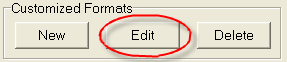
From the Formats Gallery, choose the format, then click the Custom Formats Delete button.